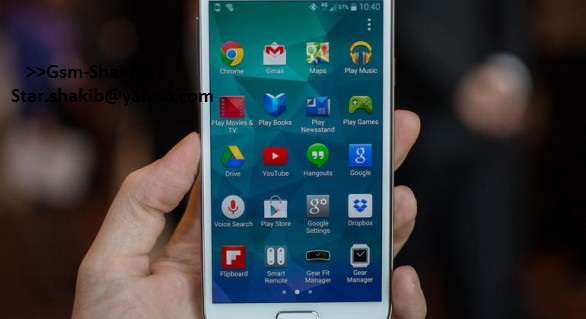
Samsung Reactivation Lock
Samsung Reactivation Lock Solution 100% Tested
How To Bypass / Remove Reactivation Lock on Samsung Galaxy Note 3 / S5 – Locked by Samsung Account
1) S5 Needing Reactivation
2) working Samsung Account [I use same one for all my repairs]
3) wifi connection ready
4) Ability to follow directions below
5) Patience
Step By Step:
1) If you have not already done so, do a complete factory reset via Stock Recovery and then reboot. As always initial boot will take time
2) When you get to the introductory activation screen SELECT ANY LANGUAGE and then Click NEXT
3) Will take you to WiFi Screen: Log into your WiFi make sure it shows connected.
4) Continue to the SIGN IN screen where it says “This device is locked because of abnormal reset… blah blah”
5) Scroll down to the blue “Forgotten Your ID or Password” and click on it
6) Now fill out your login with the Capcha and hit continue. Sometimes it might loop saying “Processing” etc hit back and try again. (It means not connecting to your wifi, you may not have this problem but I did).
7) It will now take you to next screen where it says:
“Email for your password has been sent to your ID…” Now click on your blue email address. DO NOT CLICK ON CHECK INBOX
8) If you click on your blue email it will take you to next page that says “Webpage not available”. You will see “mailto:your@email.com” . Now click and hold on it, you will get a drop down option from top bar. Click on the Earth icon for the internet. At this point on the Note 3 there is no Google now just click settings in the browser and select Account and then Samsung account and goto step 10. For S5 continue to to step 9.
9) It will ask you to use google now click yes. When it ask to login using what account select Samsung Account. (If it does not ask you or you see an existing gmail account there, it means you did not do factory reset so go back to step 1).
10) At the Samsung Account screen it will start to download update. Let it finish you can do anything about it anyway. But it is ok, relax almost done now (Note 3 skip to 13)
11) After it downloads updates it will take you to back to Google Now asking you again to use. Click yes. Click on settings and turn on the Google Now, it will ask AGAIN what account, select Samsung Account.
12) Will take you back to Samsung Account, login with your account this time. Once you are in, click back back back, back to activation screen.
13) Now back at the activation screen login using your Samsung Account. Complete the activation process
14) You can now goto settings>security> Uncheck “Reactivation Lock”
15) Don’t forget to remove your account
Hope this helps ! also check this video


0 Comments: